Railworks download station (DLS) - getting started
A beta version of the RailWorks DLS program has been published on the dls.rw.jachyhm.cz website, which aims to simplify the download and distribution of objects needed for various routes. All you have to do is to start the program and it will search for the installed lines and the missing accessories to these lines then. In case they are available on the server, you can press the download button and it will automatically download all packages which are required in installed routes. Additionaly you can download any package by using Download via app button in browser - more on that later.
As we mentioned, it can only find and download packages, which are present on the server. Therefore, to use this project to its full potential, it is important that as many authors as possible get involved.
Instructions for usual users +
To download add-ons, it is necessary for the user to register on the dls.rw.jachyhm.cz website. To register, just click on the Register button and fill in all the necessary information. You will receive an activation email to verify your registration.
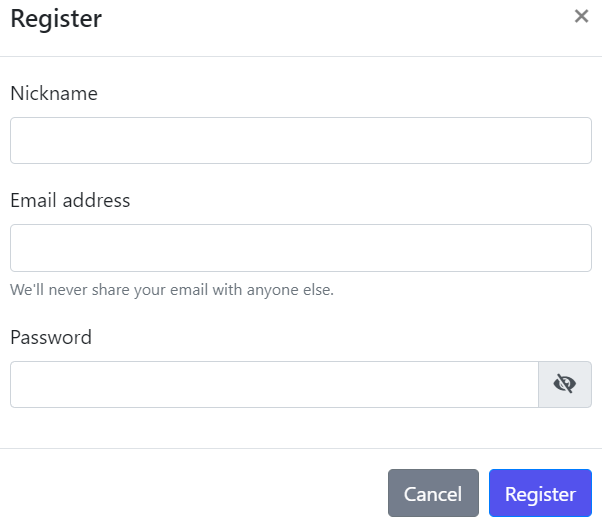
In the Desktop application section, it is then necessary to download the application. The application, as well as the source code, is also available on our GitHub.
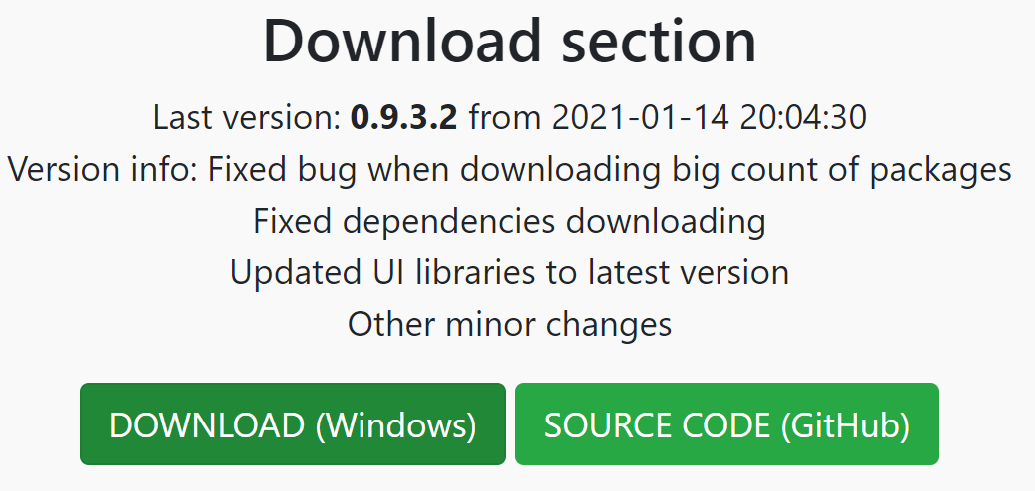
The application only needs to be downloaded once as any new versions will be installed automatically.
Also please note, that first load of the application will take the longest, because the application will start searching all installed routes and assets after the launch.
Don't worry, the application then creates a database of all objects that are used in the installed routes, so the next launches will be faster.
After loading, the application will prompt you to log in. Use the same login details as used to register on the website.
If you don't have account yet, stay calm, you can still use the app, but you won't be able to download missing packages.
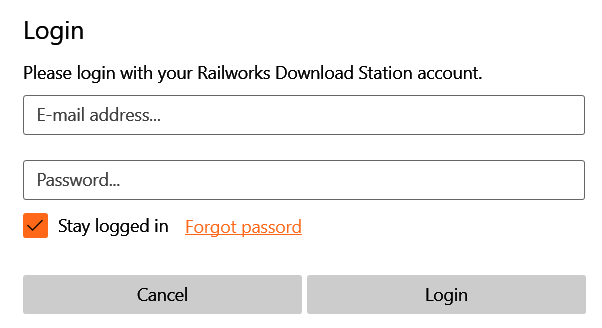
Once the application is fully loaded, you should see something like on following picture:
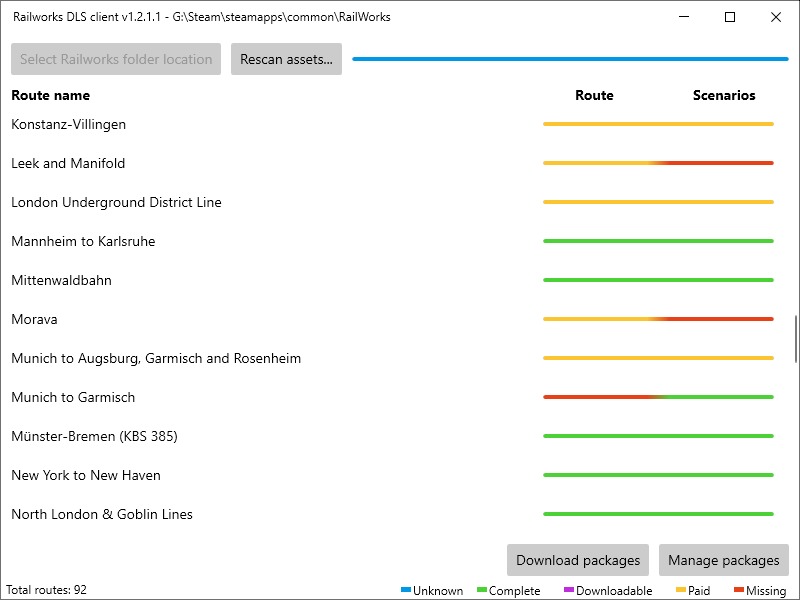
Each route will be colored in two colors by following pattern - left side stands for route itself, whereas right is for scenarios:
Blue - there was an error while loading the route/scenarios
Green - everything is installed localy
Purple - at least one of missing assets is available in DLS
Yellow - at least one of missing assets is available on Steam
Red - all missing assets do not belong to any known package/DLC
By doubleclicking any route, you can display it's detailed debrief showing which files does the route use.
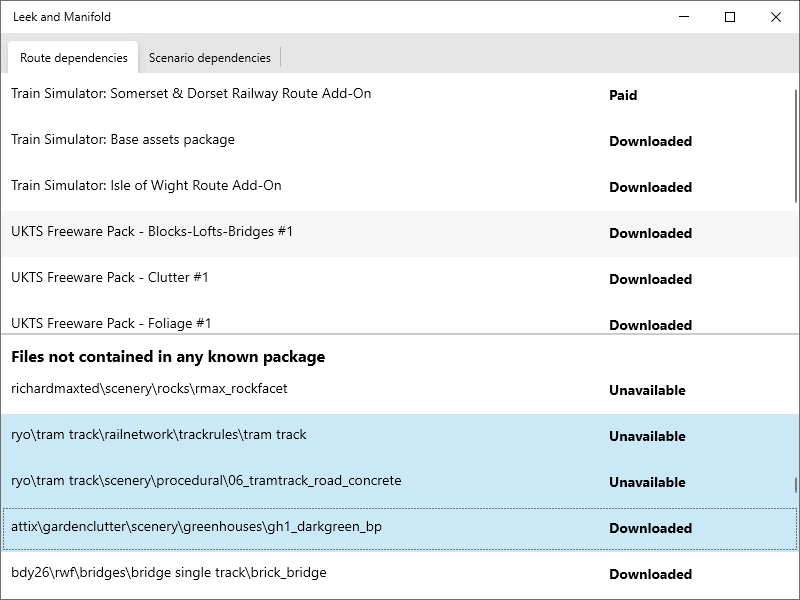
You can also select missing files and copy&paste them e.g. to your favourite forum, so others can help you find them.
The output will look something like:
List of 3/372 items used in route Leek and Manifold:
-----UNAVAILABLE-----
Unavailable - ryo\tram track\railnetwork\trackrules\tram track.xml
Unavailable - ryo\tram track\scenery\procedural\06_tramtrack_road_concrete.xml
-----DOWNLOADED-----
Downloaded - attix\gardenclutter\scenery\greenhouses\gh1_darkgreen_bp.xml
To download missing add-ons needed in installed routes and scenarios just click the Download packages button in the client app. The database gradually grows as more authors join, so it's a good idea to run the application once in a while. At the same time, if a new version of an already downloaded package has been uploaded to the server, the application will notify you and offer the option of updating it.
From now on, it is also possible to download any packages from a web browser via the Download with app button.
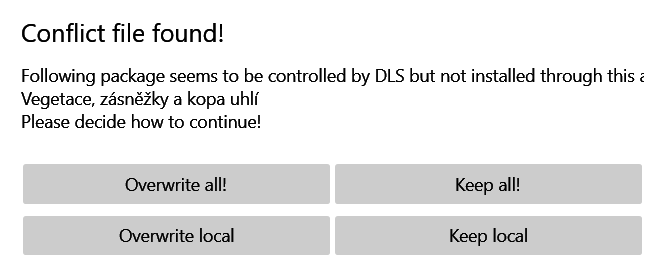
In case you already have installed files, which are now also present in any of the DLS packages, the application will ask if you want to overwrite them, and if so, it will automatically keep them updated. Otherwise it will keep the already installed files untouched. The first option should be preferred in most cases.
Selecting Overwrite all! or Keep all! buttons will apply the selected option for all conflicts found this run.
Please, keep in mind that this project is still under development and not all may work as intended. This applies especially to users of older versions of the Windows operating system (7, 8.1…), however, in case you notice any issues on Windows 10 as well, please report the Issue on the GitHub project page with an exact description of the error.
If the problem still persist, you can try any of following:
- Try running the application as an administrator
- Try disabling the antivirus program
- Try to avoid running the application from system folders, leave it e.g. on the desktop instead
- Try activating your account via a link sent to you before logging in
Instructions for authors +
The authors are the most important to make this application meaningfull.
Therefore, if you are interested in joining this project, here you will learn how to do it.
Every user can apply for rights to upload, but you can only upload content either yours or you need an explicit consent of the original author.
A user, who tries to upload unauthorized modifications or other authors' work without permission, will be banned!
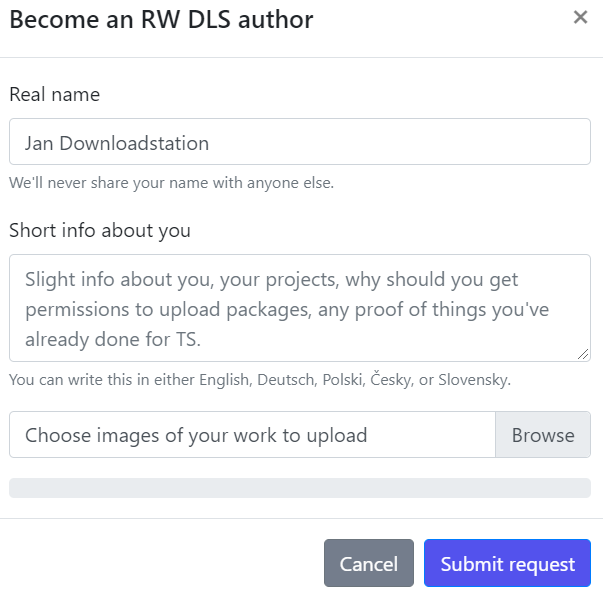
After clicking on the Become author button, the form will popup with the required information about your current work for RailWorks. In order to successfully approve the application by the moderator, it is necessary to provide images of your work, possibly with a link to download a few examples. Once your application is approved, we will notify you via email and also the Upload package option will appear in the menu.
By clicking this option, the page for uploading packages will be opened:
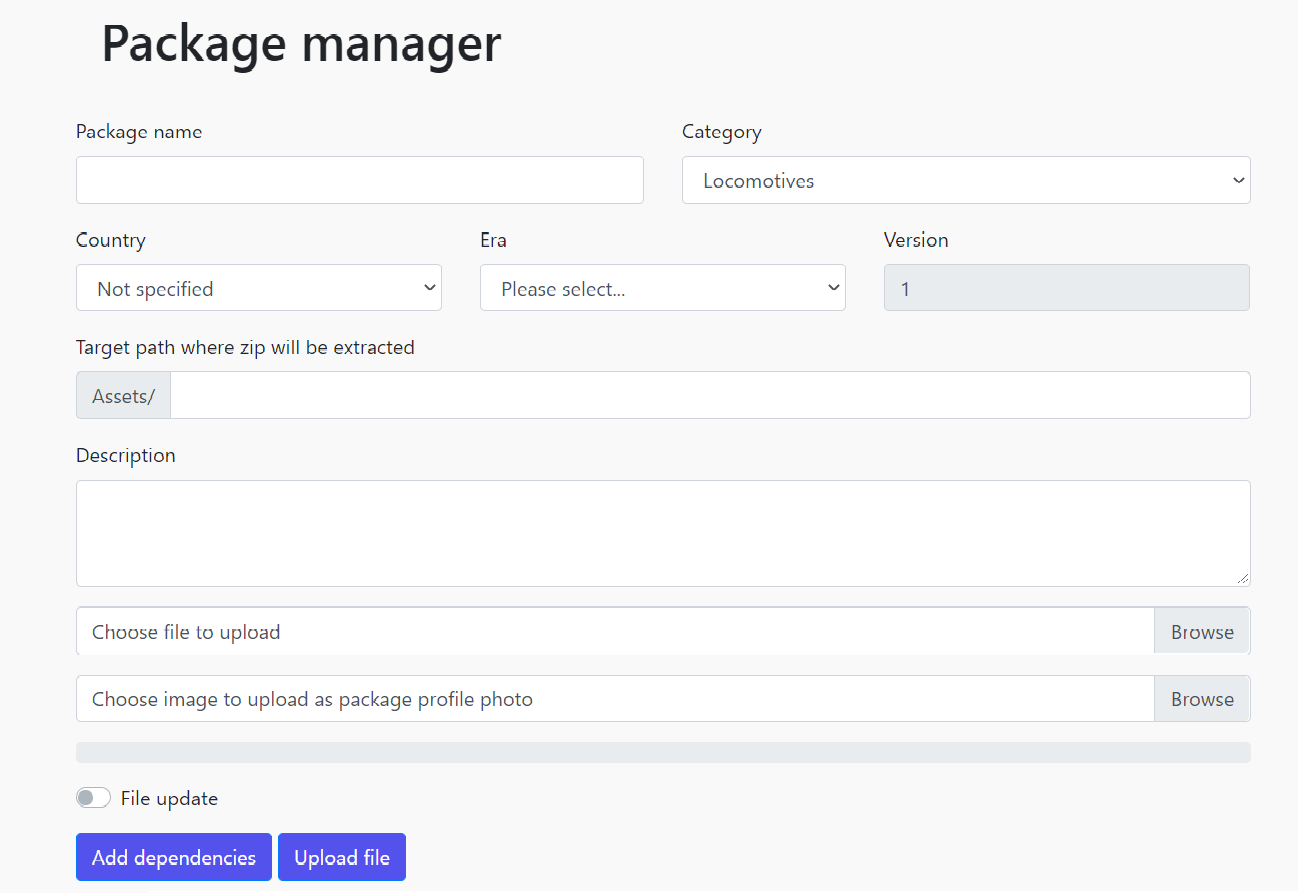
Filling in its fields has precisely defined rules to ensure functionality and clarity:
Package name - an accurate and simple description of the package being uploaded - E.g. "Class 66"
Category - these more or less correspond with TS ingame categories
Country - other countries will be added in the future, select the option "Not specified" for now
Era - the era from which the object or vehicle originates - description can be found here
Version - increases automatically by 1 with each upload
Target path - the target path where all the contents of the uploaded archive will be extracted
Example: I am trying to upload a Class 66.
The path to the model is RailWorks\Assets\GB_Assets\Class66\RailVehicles\Diesel\Class66_138\Class66138.bin
Because I am trying to upload all the necessary files for this model, I will zip the whole folder \Class66_138. This will also be the first folder you will see when you will open the archive. Subtract the packed folders from the path to the model, as well as the beginning before Assets folder (including).
In our case the target path will be GB_Assets\Class66\RailVehicles\Diesel.
The program will extract the entire zip archive to this directory, including all the folders it contains.
Notice: in case you are not sure about the target path format, please check the label above the input field.
Description - a description of the model, including a simplified readme, standard html tags can be used for text formatting
Choose file to upload - select the *.zip file in this field, *.rwp and other formats are currently not supported
Choose image as package" profile picture" - for better orientation of users add an image from which you can easily recognize the subject
File update - check this option in case you are uploading an update to the existing package
Add dependencies - be sure to link all other packages needed for your new one to work correctly
Upload file - finally you can upload the file to server
Important notices and rules for uploading packages:
- The uploaded package must not contain any of the files already included in any of the packages already present on server!
In case you are loading a locomotive with multiple liveries, we recommend uploading their shared files as a separate package. The category of such package would be Rail vehicle dependencies. Then all you have to do is upload the packages with the individual skins and assign the base package to each of them using Add dependencies button. - As of now uploaded file has to be a standart formated zip file. Other formats may be added in future.
- Package image has to be PNG file. Other formats are not supported and would not work.